Accessing the Title panel
There are several ways to access the Title panel. What you see when you open the Title panel depends on what is selected (or not selected).
Note: When you double-click a title in the Library, the preset opens in Correction mode. A tab appears in the Timeline to display the title (the current project also has a tab). It is recommended that you finish editing the title, save it (to a new name), and close the title tab in the Timeline before continuing with your main project.
• Do one of the following:
• In the Library panel area, click Title.
• In the Timeline, drag the scrubber (playhead) to the position where you want to add a title and click the Title button  on the Timeline toolbar.
on the Timeline toolbar.
 on the Timeline toolbar.
on the Timeline toolbar.• In the Timeline, double-click an existing title clip.
• In the Library, double-click a thumbnail for a preset title.
• After you save the edited Library title to a new name, in the Timeline, click the close icon (x) on the tab for the title.
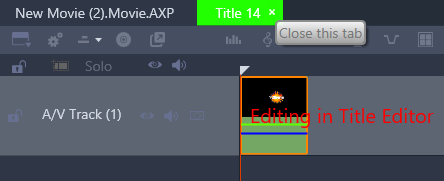
Clicking the Close icon on the light green tab closes Correction mode for the title.