Edit tab components
The Edit tab brings together four main components:
The Library panel provides the assets available to your project. For more information about the Library, see The Library.
The Editor panel lets you access and edit properties for the currently selected media or asset.
The Timeline lets you organize the assets as clips within a schematic representation of your production.
The Player panel lets you preview Library assets before adding them to your project. It also lets you view – on a frame-by-frame basis if you like – how any part of the production will actually appear to your audience when you export it, whether you save it as a file, burn it to a disc, transfer it to a device, or upload it to the Internet.
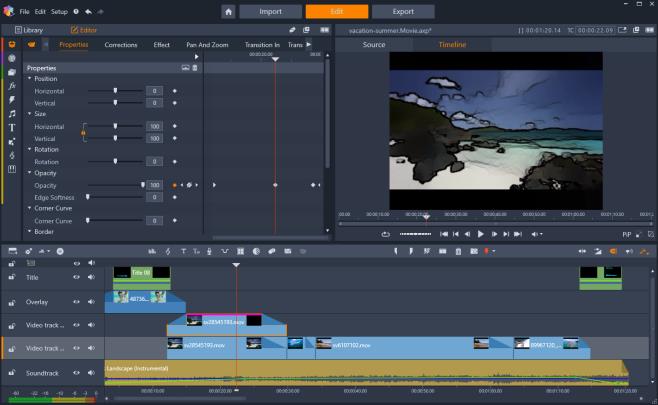
The Edit tab includes the Library/Editor panel (Editor showing, upper left), the Player panel (upper right), and the Timeline (lower panel).
Along with the Library, the Editor, the Timeline of your project, and the Player, the Edit tab lets you access a variety of tools and s for creating and editing titles, adding effects, and other purposes.
The editing process often starts by dragging assets from the Library panel to the timeline. From there, you can make some edits in the timeline itself, or you can right-click an asset in the timeline to access additional editing tools. You can also double-click an asset to activate the Editor panel or an alternative editing window (such as the Title Editor or 3D Title Editor).