Exporting movies with transparency to alpha channel video
Alpha channel video supports transparency, allowing you to save animated logos, lower-third graphics, and other objects and animations as video files that you can share and reuse as overlays in other video projects. For example, if you create a series of videos, you can overlay the start of each video with an animated title that identifies you or your company as the creator of the series. Pinnacle Studio uses the CineForm MOV format for alpha channel support.
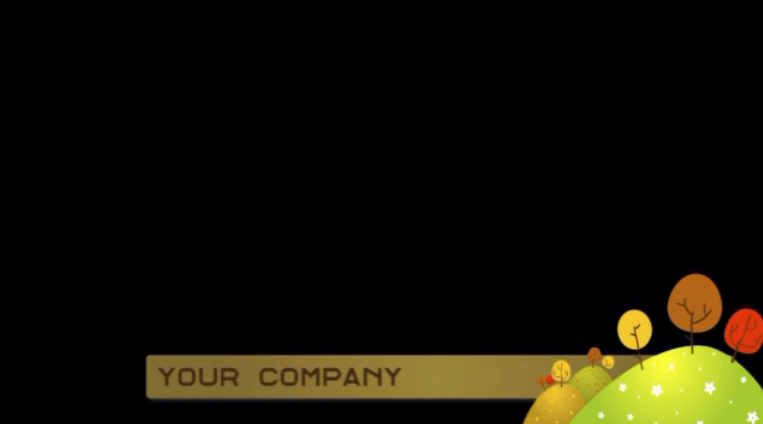
The black area represents the transparent area in this alpha channel video.
1 After you create and edit your project that has transparent areas in the timeline of the Edit tab, click the Export tab.
2 Set the Destination for your exported files by clicking the browse button and choosing a location.
3 In the File Name box, type a file name.
4 Ensure that the Same as Timeline check box is not marked.
5 From the dropdown menus, moving from left to right, choose Format, then CineForm.
6 From the Preset dropdown menu, choose an MOV option. You can customize the settings (including Size, Frames Per Second, and Quality) by clicking the Edit Preset button  . You can then click the Save Preset button
. You can then click the Save Preset button  to save your custom settings as a new preset.
to save your custom settings as a new preset.
 . You can then click the Save Preset button
. You can then click the Save Preset button  to save your custom settings as a new preset.
to save your custom settings as a new preset.7 To export only a section of the project, use the trim controls (Mark In and Mark Out) in the playback control area of the player window.
8 Click Start Export to export your project.