HSL Tuning
HSL (Hue, Saturation, Lightness) is a powerful color adjustment tool that lets you interactively adjust colors in a clip. This lets you target specific colors.
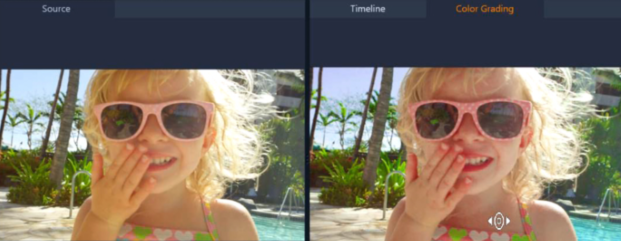
The interactive control (white cursor) on the Color Grading view in the Player panel lets you drag in the image to adjust specific colors. The original source clip colors appear on the left.
1 Open the Editor panel, click Color > HSL Tuning.
2 Click one of the following tabs:
• Hue
• Saturation
• Lightness
3 Do one of the following:
• Click the interactive color tool  , in Player panel ensure that the Color Grading view is displayed, and drag across a color in the clip that you want to adjust. Dragging to the left, moves the corresponding sliders to the left; dragging to the right, moves the corresponding sliders to the right.
, in Player panel ensure that the Color Grading view is displayed, and drag across a color in the clip that you want to adjust. Dragging to the left, moves the corresponding sliders to the left; dragging to the right, moves the corresponding sliders to the right.
 , in Player panel ensure that the Color Grading view is displayed, and drag across a color in the clip that you want to adjust. Dragging to the left, moves the corresponding sliders to the left; dragging to the right, moves the corresponding sliders to the right.
, in Player panel ensure that the Color Grading view is displayed, and drag across a color in the clip that you want to adjust. Dragging to the left, moves the corresponding sliders to the left; dragging to the right, moves the corresponding sliders to the right.• Adjust the individual sliders to set the values you want.
Note: You can return to the original clip settings by clicking Reset All. You can also reset an individual slider by double-clicking the label for the slider.