Menu buttons (legacy Author tab)
Any visual element of your disc menu can be used as a ‘button’ that links to other content in your movie. Elements designated ‘Not a button’, on the other hand, have no linking behavior.
A menu button’s type is the only factor that determines its behavior. Its text and appearance should almost always be consistent with that behavior in a well- authored disc production, but they don’t affect it. Five button types are available.
Normal: This type of button lets your text, image or shape serve as a link to any chapter marker on your disc project timeline, or to a menu in your Menu List.
Thumbnail: This variation on the Normal button type allows a thumbnail from your timeline to be displayed on the button.
Previous and Next: These button types automatically handle navigation between the pages of multipage menus in the Menu List. During playback, the buttons are hidden automatically when their targets do not exist (on the first and last pages of the multipage set). Because their behavior is fixed, it is not possible to link these buttons to chapter markers.
Root: A button of this type links to the first menu in the Menu List. Its behavior cannot be changed.
If you add both a Next and a Previous button to any menu, it can serve as a multipage menu. If either button type is absent, the menu cannot be used in the multi-page mode.
Click the Buttons tab at the top of the Menu Editor to view the available categories of premade menu buttons. Select a button and it will appear in the middle of the preview area, where it can be dragged to the desired position.

The three categories reflect the button types discussed above. The Navigation category includes all buttons of the Previous, Next and Root types.
General Buttons: These images are intended for use with Normal buttons, which may be linked to any chapter marker on your timeline.
Navigation Buttons: These designs are meant for Next, Previous and Root buttons with hard-wired navigation.
Thumbnail Buttons: These include a thumbnail area where a timeline clip can be previewed.
The Button Settings panel is to the right of the Menu Editor preview.
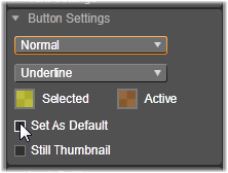
The Button Settings panel is part of the Menu Editor.