ScoreFitter background music
 Pinnacle Studio’s ScoreFitter automatically creates background music in the category of your choice. Within that category, you select one of several songs, and within that song, any of a number of versions. The list of versions available also depends on the duration of background music you specify.
Pinnacle Studio’s ScoreFitter automatically creates background music in the category of your choice. Within that category, you select one of several songs, and within that song, any of a number of versions. The list of versions available also depends on the duration of background music you specify.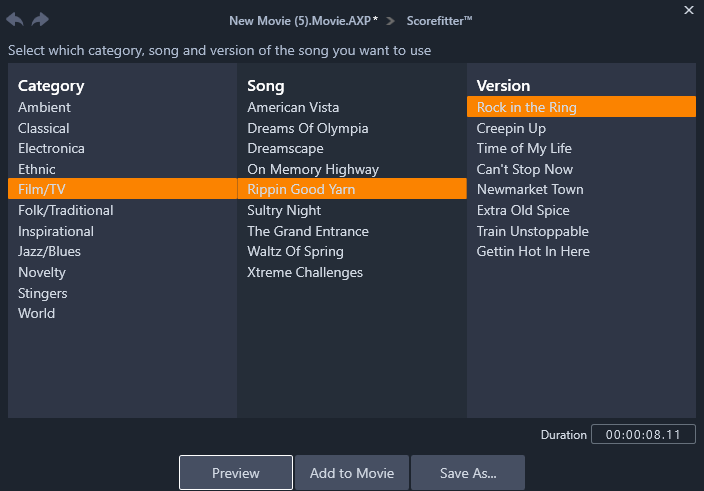
The ScoreFitter window. Select a Category, Song, and Version, then click the Add To Movie button.
To create music for a particular set of clips, select those clips before clicking the Create song button to open ScoreFitter. (To select your whole movie, use Edit > Select All or press Ctrl+A.) The total length of the selected clips will determine the initial setting for the music duration, but you can modify the value at any time by trimming the clip on the timeline or by editing the Duration counter in the tool.
In ScoreFitter, choose a category, song and version from the lists provided. Each category offers its own selection of songs, and each song its own selection of versions. Use the Preview button to audition the song while the tool is open.
Enter a name for the clip in the Name field and adjust its duration with the Duration counter, if desired. The music clip you create will be adjusted to fit exactly the duration you select.
When you have made your choice, click the Add to Movie button. Studio creates the new clip on the active track beginning at the current time index (as shown by the timeline scrubber and the preview frame in the Player).