The Chapter Wizard (legacy Author tab)
When a multipage disc menu has been dragged from the Library into the Menu List, a Chapter Wizard button is displayed at the top right corner of the menu icon. Clicking on this button will open the Chapter Wizard window.
The Chapter Wizard provides a fast way to create chapters for your movie. Chapter markers will be added to the Chapter Track on the Disc Editor timeline to show where each chapter begins. With the Link chapters to menu buttons option (see below), each chapter will be represented by one chapter button on a series of automatically- generated menu pages; these pages are linked into a series by next and previous buttons.

By activating chapter buttons when the menu is viewed, the viewer is able to play the movie from any of the provided starting points.
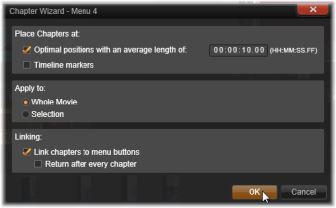
The Chapter Wizard is great for setting up slide shows and scene selection menus. If you are archiving video to disc, you can use it generate a menu that will serve as a scene catalog. The series of menu pages created can be arbitrarily long. Its length depends on how many chapters are created and on how many chapter buttons are provided in the menu’s page design.
Incidentally, the Chapter Wizard does nothing that you could not do yourself using the available disc authoring tools within the Disc Editor (and they remain available for tweaking the generated menu afterwards). Its purpose is to speed your creative process by taking over much of the routine work that setting up a multipage menu entails.
The Chapter Wizard controls are grouped into three horizontal s. When you have configured the controls to your satisfaction, click OK. The Chapter Wizard will carry out its work of creating new chapters for your production, complete with markers on the timeline and (by default) an automatically-generated set of menu pages with as many chapter buttons as necessary.
Place chapters at
This is the uppermost panel in the Chapter Wizard. The two options here can be used separately or together.
Optimal positions: When this box is checked, the Chapter Wizard creates chapters at a selected interval along the timeline, but will adjust the chapter to a nearby clip boundary when one is available. The desired average chapter length is specified in seconds. The initial value is based on the length of your movie. To adjust it, either click directly on the number and type, or drag horizontally within the text box.
Timeline markers: This option assumes that you have prepared timeline markers to indicate to the Chapter Wizard particular places in your movie to which a chapter link must be created.
Apply to
The second panel in the Chapter Wizard provides options that control the scope of the wizard’s operation.
Whole movie: Chapter markers will be created throughout the entire movie.
Selection: Chapter markers will be placed only within the range from the beginning of the first selected clip to the end of the final one.
Options
The third panel offers two final choices, which may be set independently.
Link chapters to menu buttons: When this option is selected, as many pages will be added to the menu as are needed to accommodate buttons for all of the created chapters. Without this option, the chapter markers are created on the timeline in the ‘unlinked’ state, and no menu pages are created.
If you want to link an unlinked marker to a menu button, drag it to the button while previewing the menu in the Player. Even if you leave it unlinked, the chapter marker will still serve as an available resumption point when the viewer is skipping through the disc with the jump button on the remote control.
Return after every chapter: Checking this option will add a return marker at the end of each chapter. By default, the markers are placed so that each chapter will play up to the start of the chapter following, then return to the originating menu. To change the menu that a return marker is linked to, drag the marker to the menu icon in the Menu List. Remember, however, that the return marker will only be active when playback was launched from the menu to which the marker is linked.