Titles and stereoscopic 3D
If you are working on a stereoscopic 3D project, you don’t have to settle for a 2D title. The Library includes many titles identified as 3D, but any title at all can make use of stereoscopic text.
To set a 2D title as stereoscopic, select a text layer, then check the Stereoscopic box on the Stereoscopic Settings sub. Now the Text Depth setting becomes available; it allows you to change the apparent distance between the text and the viewer. If you save the title to a watchfolder, its Library thumbnail will carry the 3D indicator.
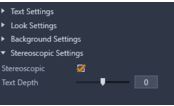
A stereoscopic title that has been opened from the Library or a 3D timeline will provide a stereoscopic preview. A stereoscopic title on a 2D timeline will preview in 2D only; the timeline settings must be changed to 3D in order to get stereoscopic playback.
Text depth: To change the depth of a text layer – its apparent distance from the viewer – select the layer and open the Stereoscopic Settings sub. Make sure the Stereoscopic box has an orange check mark displayed. As you increase the value in the Text Depth slider, the text recedes from view; decreasing the value brings the text closer.
As you adjust the depth of the text, you may have to adjust the font size as well. Moving the text into the distance can decrease its apparent size to the point of unreadability, while bringing the text closer can make it too large to fit in the title frame.