The Editor panel
Accessible from the Edit tab, the Editor panel shares a space with the Library panel.
The Editor panel gives you global and keyframe control over the properties for the media or asset selected in the timeline, without leaving the Edit tab. [Note: Keyframing is available only in some versions of the software.]
In the timeline, select the media you want to work with, and open the Editor panel to view the properties or other settings.
For example, if you select a clip with an effect applied in the timeline, you can see the properties for the clip.
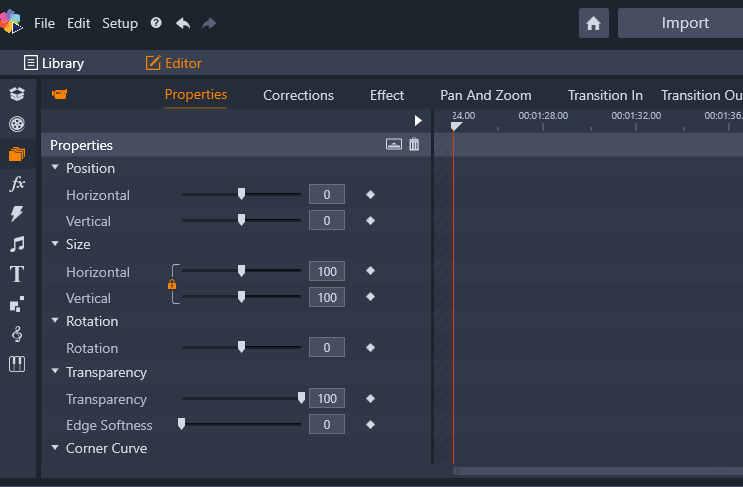
Properties is the active section for the media selected in the timeline.
To see the settings for the effect applied to the clip, click Effect along the top of the Editor panel.
Not only can you edit the effects or corrections applied to the selected clip, but you can also add an effect or correction to the selected clip from within the Editor panel.
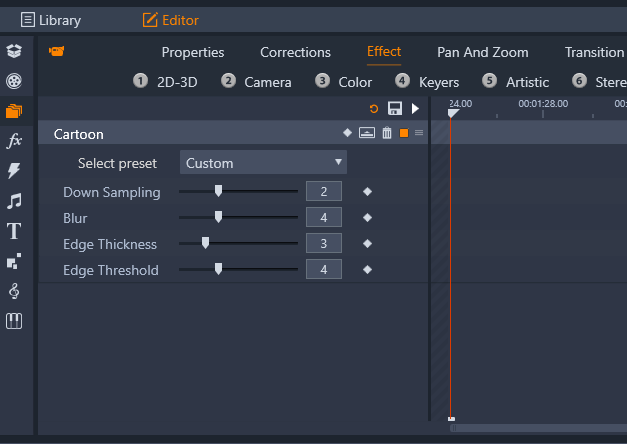
Effect is the active section for the asset selected in the timeline.
To apply a consistent setting to the entire media or asset, adjust the settings.