Background settings
Unlike the foreground layers in a title, the special background layer does not appear in the Layer List, and is not modifiable in the Edit Window. Instead, the background is controlled from the Background Settings panel.
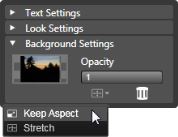
The Background Settings panel lets you create the background of a title. The small preview area serves as a Color Selector button, and also as a drop target for videos or images from the Library. Here the Aspect Ratio menu has been opened by clicking the button just above.
The default background for a title is fully transparent. If your title appears on an upper track in your project’s timeline, any video or other imagery on the tracks below will be visible behind the title foreground.
To create a solid or gradient background, click the background preview area. This brings up a color selection dialog, and also provides an eyedropper that allows you to pick up a color from anywhere within the Title Editor window.
You may choose to have a gradient background by choosing the Gradients tab at the top of the color palette. Additional gradient markers can be set by single-clicking below the gradient bar. Gradient markers can be removed by dragging them vertically out of the bar area.
To use video or a still image as your background, drag the item down from the Videos or Photos sections of the Library to the background preview, which also serves as a drop zone.
To make the background translucent, position the opacity slider anywhere between fully transparent (all the way to the left) and fully opaque. Double-clicking the slider returns it to full opacity.
To reset the background to its default state (with no background), click the trashcan button.