My Templates: Saving a movie as a template
You can save your movies as templates and add them to the Library (Montages and Templates > My Templates). When you convert a movie project to a template, you choose which elements of the movie will be replaced with placeholders. Saving a movie as a template does not lock the non-placeholder content—all elements of the template are editable in the Sub Editor. Placeholders simply make it easy to identify content that is meant to be replaced.
Note: Custom split screen templates are also saved to My Templates. For information on using split screen templates, see To choose and fill a split screen template.
1 With the movie you want to use as a template open in the timeline, click File menu > Save Movie As Template.
2 In the upper left panel of the template window, mark the check boxes beside the media (videos, audio, or pictures) that you want to replace with placeholders.
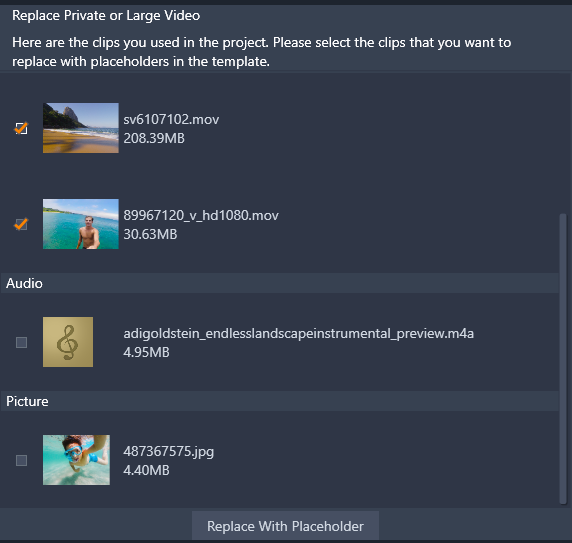
3 Click Replace With Placeholder.
Orange numbered panels are used as placeholders.
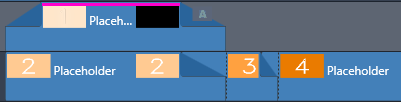
4 Review the template and click Save Template when finished.
5 Type a file name for the template, and click Save to return to the main application window.
The template is saved to the Library in Montages and Templates > My Templates.
1 Drag a template from the Montages and Templates > My Templates section of the Library to the timeline.
The template is added to a single track.
2 Right-click the template and choose Open Sub Editor.
The template expands to multiple tracks (if originally a multi-track movie).
3 In the Sub Editor, replace the placeholders by dragging the content you want to use from the Library over the placeholders.
4 Make any other edits you want in the Sub Editor.
5 Click OK when you want to return to the main application window.