Preset Motions
The Motions tab of the Presets Selector contains the animation routines that give the Title Editor much of its power. These Motions are assigned to and operate on single layers in your title. The Motions are divided into three classes based on the portion of the layer’s lifespan they affect: enter, emphasis and exit.
• An enter Motion controls the arrival of the layer – its first appearance within the running title.
• An emphasis Motion maintains audience focus on the content of a layer by giving it an attention-getting action during its time on- screen.
• An exit Motion takes the layer off-stage again, completing its life cycle.
Each layer is allowed to have one Motion of each type. All Motions are optional, however, and it’s also quite possible to have a title with no Motions at all.
In each of the three types of Motion, most of the animations can be grouped into several standard classes based on their mode of action.
Letter-based Motions operate at the level of individual letters in a text caption (other kinds of layer are treated as consisting of a single ‘letter’). For instance, in the enter Motion ‘Letters turn’, the letters in the text layer are first seen edge on, then rotate in place one by one until all are in their normal orientation.
Word-based Motions work similarly, but with words as the smallest unit of animation. In the enter Motion ‘Words from bottom’, the words in the layer float up into position one by one from below the frame.
Line-based Motions are meant for layers with multiple lines of text, each of which is processed in turn. In the enter Motion ‘Lines from behind’, each line of text is brought onto the screen along a perspective track as though it originated from behind the viewer’s own position.
Page-based Motions affect the entire layer simultaneously. One example is the enter Motion Barrel roll, which ‘rolls’ the layer into position from above as though it were painted on the side of an invisible rolling barrel.
Most enter Motions have a corresponding exit Motion with which they can be paired if visual consistency is desired. For example, a layer that enters with the ‘Words from infinity’ Motion could be configured to exit with ‘Words to infinity’. However, this kind of consistency is only an option, not a requirement, and you can mix and match Motions of the three types in any way you choose.
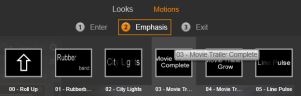
The Presets Selector offers Enter, Emphasis and Exit Motions. Each layer in a title can use one Motion of each type.
To preview a particular Motion on a particular layer, first select the layer, then open the Motions tab of the Presets Selector and hover your mouse over the thumbnail of interest. As you hover, a looping preview of the title animation will begin to run in the Edit Window so that you can immediately see the effect.
To add a particular Motion to a particular layer, first select the layer, then do one of the following:
• Click the Motion’s thumbnail in the Presets Selector.
• Drag the Motion’s thumbnail from the Presets Selector to an accessible layer (one not masked by other layers) in the Edit Window.
• Drag the Motion’s thumbnail from the Presets Selector onto any of the layers or grouped layers in the Layer List header.
Upon using any of these methods, the Motion will be added to the layer, replacing the existing Motion of the same type on that layer, if any. See The Layer List for details on working with Motions in the Layer List.