Export to animated GIF
You can use precise tools in Pinnacle Studio to create animated GIFs. Animated GIFs are simple, Web-friendly animated files that are typically under 10 seconds long. Although traditionally used for simpler graphics due to their limited color palette (256 colors), the color range can be optimized for a broader range of images (Pinnacle Studio uses dithering to optimize color). GIFs also support transparency.
In Pinnacle Studio, the easiest way to create a quick animated GIF is to use markers in the Export tab to precisely choose the portion of the project (a single video, or a more complex project) that you want to convert to GIF. Then, choose the settings that will produce the size and quality you need, and export. Any titles or effects that you have added to that portion of the project will be exported to the final GIF file. The resulting single file comprises of a series of GIF images that produce the animation.
1 After you create and edit your project in the timeline of the Edit tab, click the Export tab.
2 Set the Destination for your exported files by clicking the browse button and choosing a location.
3 In the File Name box, type a file name.
4 Ensure that the Same as Timeline check box is not marked.
5 From the dropdown menus, moving from left to right, choose Extension, then *.gif, and Image.
6 From the Preset dropdown menu, choose the option you want. You can customize the settings (including Image Size, Frames/sec, GIF Quality, and Loop Play) by clicking the Edit Preset button  . You can then click the Save Preset button
. You can then click the Save Preset button  to save your custom settings as a new preset.
to save your custom settings as a new preset.
 . You can then click the Save Preset button
. You can then click the Save Preset button  to save your custom settings as a new preset.
to save your custom settings as a new preset.7 To export only a section of the project, use the trim controls (Mark In and Mark Out) in the playback control area of the player window.
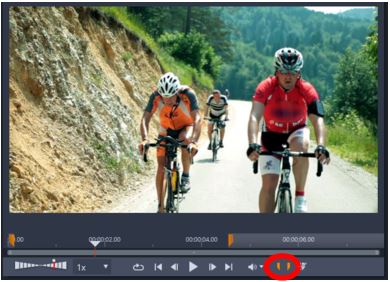
8 Click Start Export to export your project.
Note: The Estimated file size displays below the player window. Adjust the settings and length to ensure that the final file size is suitable for where you want to host the animated GIF file.