Green screen chroma key effects
The StudioChromaKeyer effect lets you choose any color in your video footage and make it transparent so that an underlying video clip (on another track) can be seen. For example, weather reporters are often recorded in front of a green screen, then the green screen is substituted with a video clip of a weather map. Sometimes referred to as chroma keying, this is a popular special effect technique. Best results are achieved when the background color that you want to remove is consistent and good lighting has been used to capture the subject.
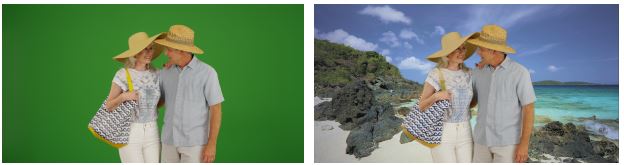
A photo taken in front of a green screen, or any solid color, makes it easy to replace the solid color with another background (right).
1 In the Timeline, double-click a clip that has a background color that you want to remove.
Tip: It works best if the clip that you want to use as the underlying background is already placed in the track below the selected clip.
2 In the Editor panel, click Effect > Keyers > StudioChromaKeyer.
3 In the Settings area, click the Key Color eyedropper tool.

4 In the Player panel, click the color that you want to become transparent.
5 Adjust any of the other settings to fine-tune the color selection, using the preview area and playback controls to review the chroma key results.