Markers
Markers are visual reference points that can be set on the time-ruler to identify changes of scene or other editing cues.
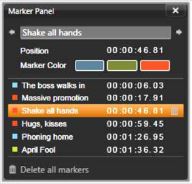
The Marker
Setting and moving markers: Position the playhead at the location where the marker should be set. Click the toggle marker button at the left of the toolbar, or press M. Only one marker may be set per frame.
To move a marker: Ctrl-click and drag left or right.
Deleting the marker: Click the marker to move the playhead to that position, then either press M or click the toggle marker button.
You can also delete markers using the list on the Marker panel, which opens when you double-click a marker on the ruler, or click the down-arrow next to the toggle marker button.
The Marker panel shows the markers that have been set within the media currently on view, in ascending order, with color code, name, and position. Most of the available commands apply to the currently- selected marker. The exception is the Delete all markers button at the bottom of the panel.
Clicking a marker in the list selects it for editing. At the same time, the playhead jumps to the marker position.
Edit name: The name field lets you enter a distinctive name for the currently-selected marker if desired. The left and right arrows beside the name provide another way of moving through the marker list.
Position: Edit the position of a marker directly here as time-code.
Marker color: Set the color of the current marker (and markers subsequently created), by clicking one of the available color buttons.
Trashcan: The trashcan icon on each row of the marker list lets you delete individual markers.