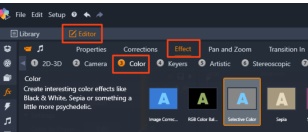Selective Color
Selective Color is an effect that lets you fully or partially desaturate a video or photo while preserving one or more focal colors. For example, you can preserve the bright yellow of a taxicab while making everything else in the scene black-and-white.
Selective Color lets you preserve one or more focal colors.
To apply the Selective Color effect
Note: An arrow appears when you position your pointer over the bar of effect thumbnails. This lets you scroll through the available effects.
• Click a color that you want to preserve—all other colors will be desaturated (based on the Desaturation slider setting).
Note: Enable the Reverse check box if the area you want to desaturate has less color variation (such as a lawn, sky, or water) than the area that you want to preserve.
The Reverse check box was enabled in this case, making it easy to click the lawn and leave the subject in color.
• To adjust the selected color, click the Edit button beside the Eyedropper tool and in the Hue Color Picker, drag a top arrow to move to a new color. Drag the bottom arrows to adjust the range for a selected color. Use the Add Color and Remove Color buttons to change colors using the Hue Color Picker.
• Drag the Desaturation slider from 100 to a lower value if you don’t want a full black-and-white effect in unselected areas.