Correcting video
Like the other media editors, the Video Editor has a central preview display, and an area at right for correction and effect settings. If the video includes an audio track, floating s for audio management will also appear. These are positioned originally at upper left, but you can drag them to new docking positions on either side of the window.
For information about opening the Video Editor to access the correction tools, along with general functions of the media editors, please see Correcting timeline media.
For details on the controls available when the Audio tab is selected, please see Editing audio.
If an audio track is present, a tab is provided at the top left of the screen for switching to the Audio Editor.
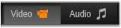
This floating panel shows a section of the audio volume graph over the span of the video. The region of the waveform that is shown is centered on the current playback position.

When you switch to the Audio Editor, you will see a video preview panel at the same screen location.